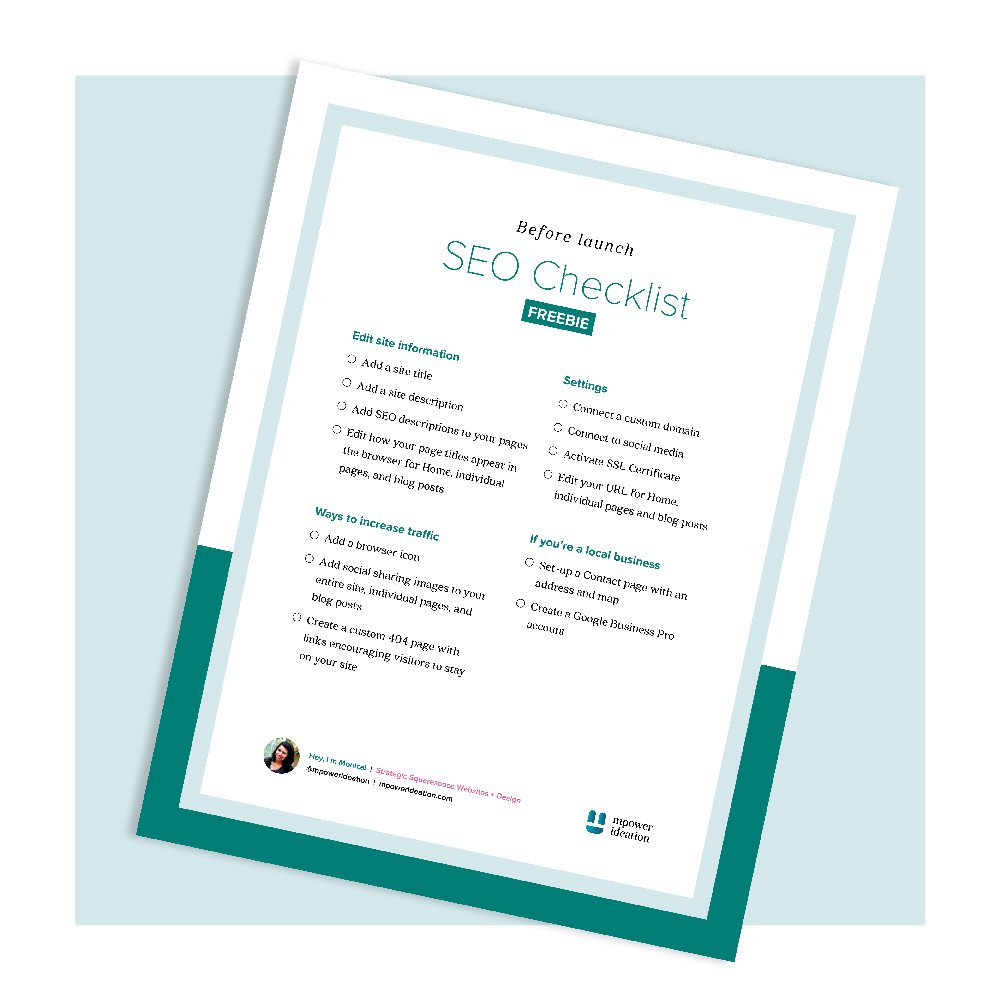5 Quick SEO Wins on Squarespace
First, what is SEO and how will it help me? Basically, SEO is short for Search Engine Optimization. It helps you get found on the internet, and increase your website traffic. When a potential client searches you on Google, a properly optimized website will appear in the results.
Squarespace has long been unfairly marked as having poor SEO capabilities, but I can tell you from experience that I don’t find the SEO in Squarespace to be any less effective than other platforms. In fact, if you follow best practices your Squarespace site can rank just as high as websites built in WordPress.
Here are 5 quick things you can do today on your Squarespace site to boost your SEO. They can be implemented in a matter of minutes, giving you a quick win!
1) Add a site title
If you decide to add a logo on your website header, then don’t forget to add a site title in addition to a logo. It should be the name of your business and a keyword. For example: Mpower Ideation | Web Design.
2) Add a site description
When viewing the Home menu of your Squarespace website, navigate to the left-hand sidebar, then choose Marketing.
Next, choose SEO, and scroll down to SEO Site Description. Enter a short description of the purpose of your website that will be used to represent your home page.
When a potential client Googles you, this short description will appear just under your site title.
3) Add SEO description to your pages and blog posts
To add a unique description that is searchable for each page, navigate to the Home Menu, then click on Pages.
Hover over the cog icon to open the settings for each page, and click on SEO on the left-hand side.
Finally, scroll down to the SEO Description and enter your description. Be sure to include keywords and save!
4) Activate your SSL Certificate
An SSL (Secure Sockets Layer) certificate is important for your site’s security. They activate the padlock that is visible on the left hand side of the URL on your web browser. It tells Google that your site can be trusted, and that your site is running HTTPS pages giving your site a boost in searchability.
To activate your SSL certificate go to the Home menu, then choose Settings. Next go to Advanced, and click on SSL. Last, ensure Secure (Preferred) is active.
5) Activate AMP
AMP is short for Accelerated Mobile Pages. Activating AMP on Squarespace facilitates a faster load on mobile devices for your blog posts. It creates a lightweight version of your pages, and prioritizes readability on mobile devices. Any time you can get a page to load faster it will improve your SEO ranking.
To activate, go to Home menu, then click on Settings. Next go to Blogging, and scroll down to Accelerated Mobile Pages and check Use AMP.
Easy, right? These tips are good for Squarespace, but can also apply to other web platforms.
So get yourself a quick win today and boost your SEO ranking by ensuring you have these tips checked off. They are easy, quick to implement, and a great place to start with SEO.
Need a checklist? I’ve got you covered. Download our free Before Launch SEO Checklist.
Before launch
SEO Checklist
Get your site ready to be found on Google by following this simple checklist before you launch.
Hi, I’m Monica. I’m a brand and website designer with a background in graphic design. I am a mom, creative, and entrepreneur. I started my side hustle about 10 years ago. When I became a mom, I knew it was time to leave my day job and take on my business full-time. The last 5 years of my business have been full of growing pains, but also many wins. I’ve been blessed with wonderful clients that have helped me survive the pandemic, and in turn, I’m here spilling design and business knowledge on these pages. My goal is to help small creative businesses thrive and accomplish their biggest dreams. What’s your dream?